Whether you need to share a copy of an important document or create a digital version for your records, the scanning feature of your Canon printer will come in handy.
There are three methods to scan on a Canon printer. You can scan directly from the printer, using the scanner glass or the document feeder. Just insert the document and press Scan. Or you can use an application on your computer to scan with your Canon printer.

Scanning is a great skill to have with your multifunction printer. Here’s how to take that one step further and photocopy with your printer.
Which method do I recommend? I always scan with the Canon IJ Scan Utility. I like how easy it is to customize for photos, single-sheet documents, or multiple-page documents. And because the document is being sent to the computer anyway, this is my default.
Let’s take a closer look at the different methods you can use to scan a document.
1. Use the Scanner Glass
The scanner glass method is a quick and easy way to scan a document. Just drop your sheet on the scanner bed and press Scan.
If you’re wondering how to scan on a Canon printer with this method, all you have to do is follow these steps:
- Place your document face down on the scanner glass. Pay attention to the arrows that indicate where the image will cut.
- Press the Scan button. Depending on the Canon printer model you own, you might need to press Scan two or three times to select USB Scanning if you’re using a wired printer.
- Press the Start button. The printer will complete the scan and send a copy of your document to the My Documents folder.

2. Use the Document Feeder
The document feeder method will help you save time if you need to scan multiple pages. Plus, your Canon printer will automatically create a single PDF file with the pages in the correct order.
If your Canon printer comes with an Automatic Document Feeder or ADF, your control panel should have two buttons for scanning. One represents the flatbed or glass scanner, and the other is for the ADF.
- After placing your document or stack of pages in the ADF with the side you want to scan facing up, press the ADF button and push Start.
- Your printer will send a digital version of the document to your My Documents folder.
Tired of your clunky printer being in the way? Here are 13 clever ways to hide your printer.

3. Scan from Your Computer
Before we discuss how to scan on a Canon printer from your computer, you’ll have to install an app from Canon.
You can unlock more settings by downloading Canon’s IJ Utility or CanoScan Toolbox. These apps allow you to launch a scan directly from your computer, and you can also choose where to save the scans, change the file format, and more.
Your first step is to find the Canon app that is compatible with your printer model:
- Head to the Canon support website.
- Enter your model number in the search box.
- Click on your printer in the list of suggestions, and the site will take you to the page dedicated to this printer.
- Scroll down to Software & Drivers. Most models will lead you to a download link for the MP Driver Package that includes the IJ scanning utility, but older models might offer a different app.
Once you have installed the MP Driver Package, you can find the IJ Scanning app in the Start menu. Launch it and follow these steps to scan a document:
- Select Auto to scan your document without adjusting the default settings.
- Select Photo to scan an image and save it as a JPEG, PNG, or TIFF file.
- If you click on Document, your Canon printer will save the file as a PDF file.
- Press Custom to select a preferred file extension and format or change the orientation of the scanned document.
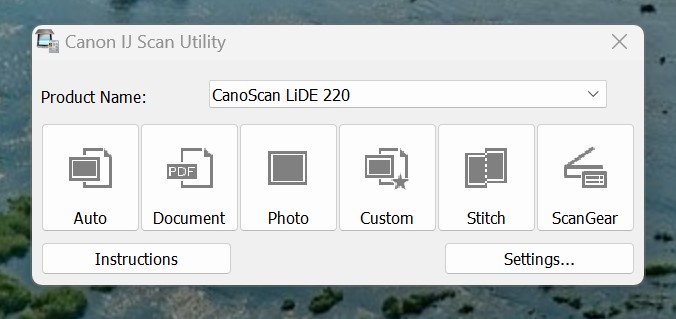
You can also use the IJ Scan Utility app to scan documents with multiple pages:
- Open the IJ Scan Utility app and select Settings then Document Scan.
- Under Data Format, click on PDF (Multiple Pages). Under Source, you can select ADF to use the document feeder.
- Click Ok to save your preferences.
- Start scanning by pressing Document.
The IJ Scan Utility app allows you to scan both sides of a document with the document feeder.
- Open the app and go to Document Scan.
- Under Source, choose Document (ADF/Platen) or Document (ADF Duplex).
- Save your preferences and click Document to start scanning.
Note that you’ll have to turn the documents over once your Canon printer has scanned the front pages.
Have more questions about Canon printers? Check out all our Canon printer guides.
Your turn
If you’re wondering how to scan on a Canon printer, you should know there are different methods you can use. While the flatbed and auto feeder methods are the fastest, using an app like the IJ Scan Utility software gives you access to advanced features.
Bryan Haines is a co-founder and writer on PrintLikeThis. We troubleshoot printer problems to get you back to printing.
He also writes at Storyteller Tech and is a travel blogger at Storyteller.Travel. Bryan is co-founder of Storyteller Media, a company he started with his wife, Dena.
